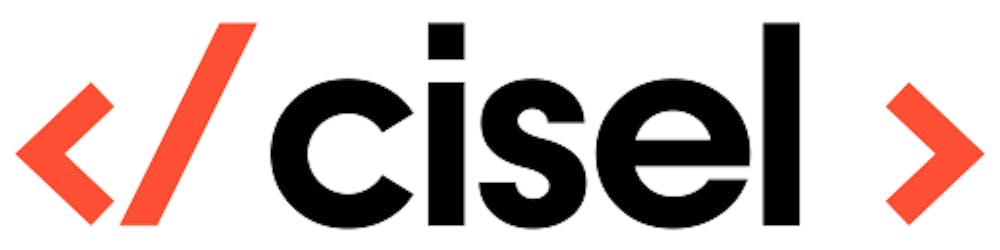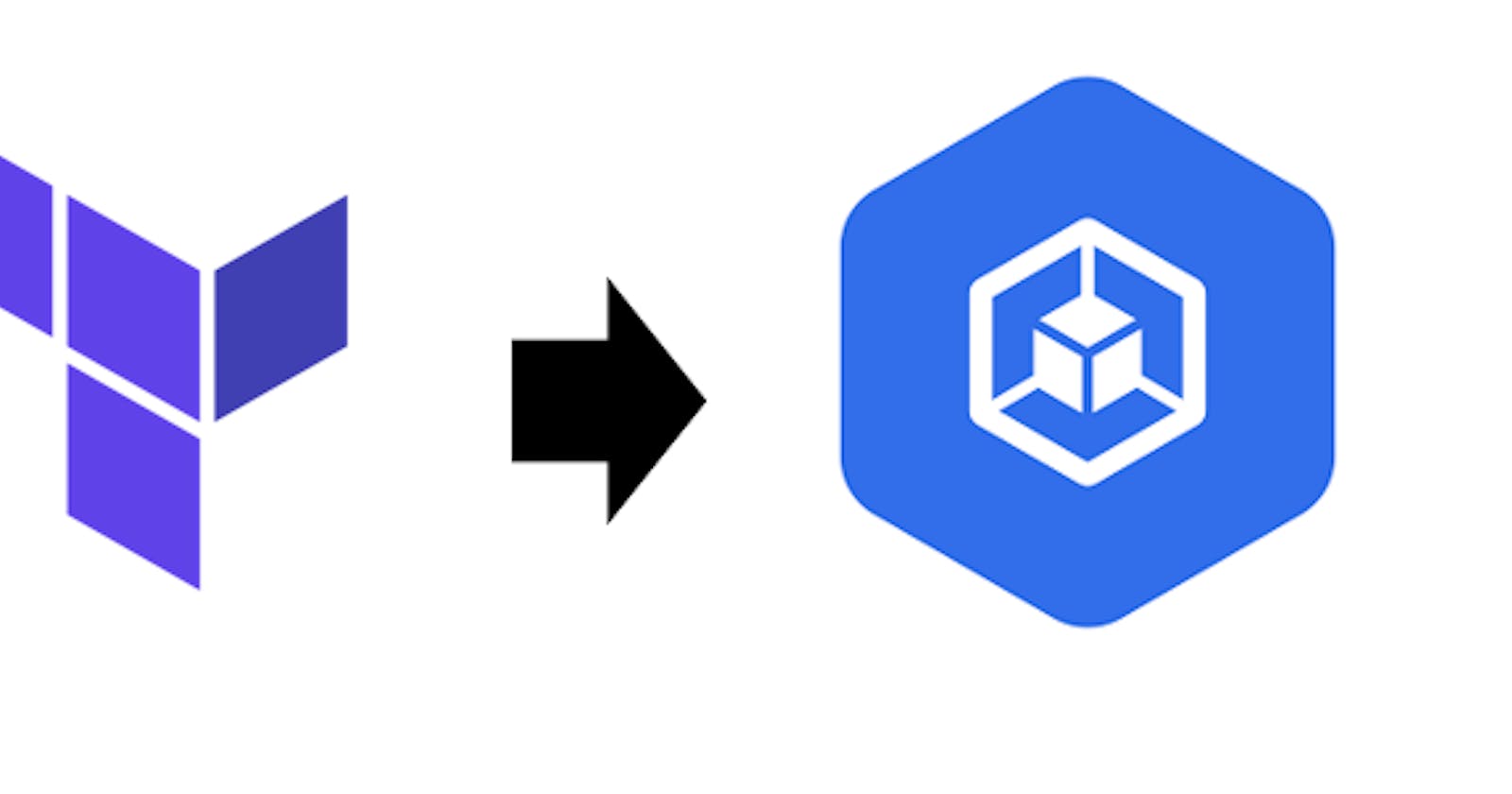This article will cover the creation of a GKE cluster using Terraform Cloud. Google cloud provides some built-in CLI, so why should you consider using Terraform instead?
Well, here are some advantages using terraform.
Unified Workflow - If you are already deploying infrastructure to Google Cloud with Terraform, your GKE cluster can fit into that workflow. You can also deploy applications into your GKE cluster using Terraform.
Full Lifecycle Management - Terraform doesn't only create resources, it updates, and deletes tracked resources without requiring you to inspect the API to identify those resources.
Graph of Relationships - Terraform understands dependency relationships between resources. For example, if you require a separately managed node pool, Terraform won't attempt to create the node pool if the GKE cluster failed to create.
source: learn.hashicorp.com
Prerequisite
We assume that you have installed correctly GCP cli (gcloud) on your computer. Follow these instructions to do so cloud.google.com/sdk/docs/quickstarts
You must have a git repo either Github or Gitlab.
You will need to clone this repo : github.com/cisel-dev/gke-terraform-demo
Let's get started
Push the files cloned from the repo above to a project of your own Git. For example, with a repository name like demo-terraform-gke-cluster. Edit the ge.tf file to put some username and password for your GKE cluster.
variable "gke_username" { default = "choose_a_username_and_put_it_here" description = "gke username" }
variable "gke_password" { default = "choose_a_password_and_put_it_here" description = "gke password" }
...
Now you have to generate a json credential file and replace the file name "account.json".
$ gcloud init
$ gcloud auth application-default login
When authentication is done a json file is created in your home directory.
$HOME/.config/gcloud/application_default_credentials.json
Copy this file to your repo and rename it "account.json" (replace the existing file). This is what will authenticate you with GCP.
Then create a terraform cloud workspace
Go ahead and create an account on app.terraform.io. Then link you Github or Gitlab Version Control System (VCS) with your Terraform Cloud.
To do so, simply follow the Terraform documentation below:
GitLab : terraform.io/docs/cloud/vcs/gitlab-eece.html
GitHub : terraform.io/docs/cloud/vcs/github-app.html
After you successfully added your VCS we will create a Terraform Workspace and select the newly created repo in the list.
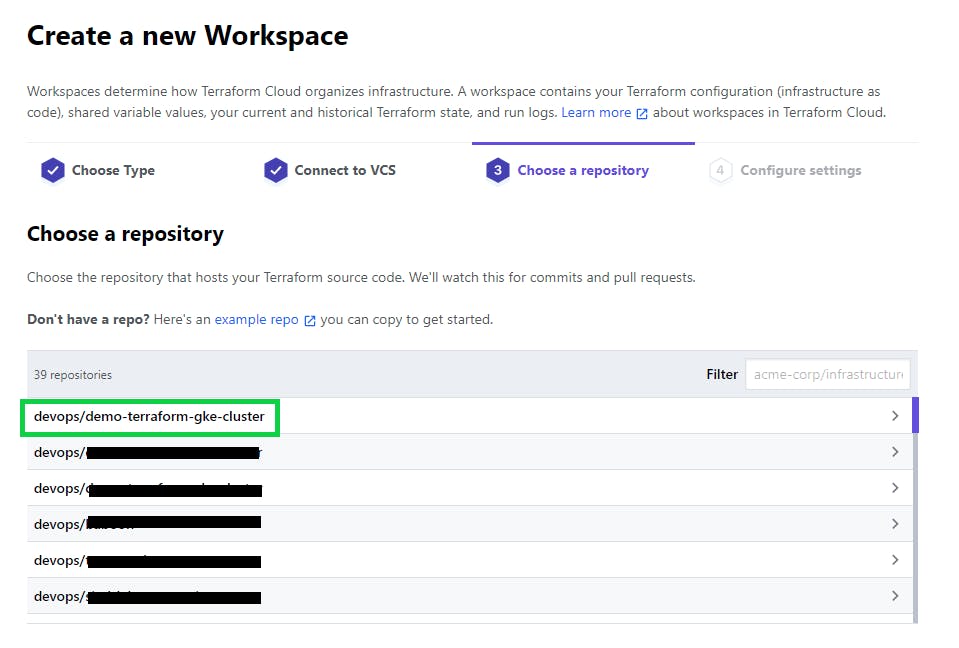
The Workspace will take some time to synchronize. When everything is good, you will see it on the list.
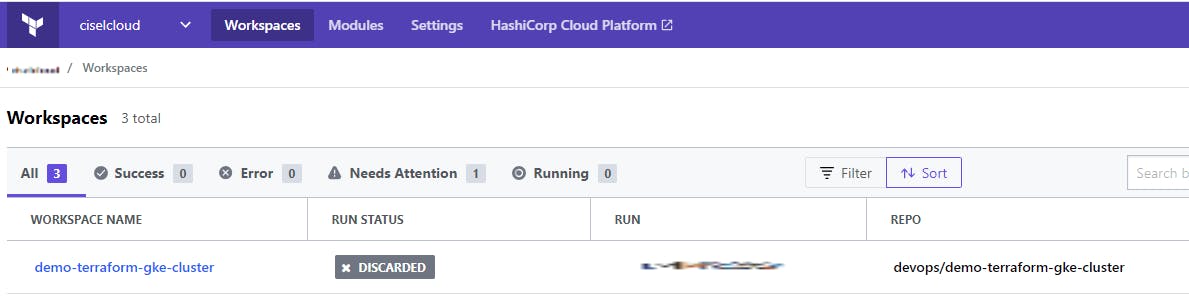
Good, now create some variables in terraform cloud, this will replace the terraform.tfvars file (which is present in the clone repo). We kept this file so you can use the project with terraform cli instead of terraform cloud if you want. In fact, Terraform cloud will run an ephemeral VM to execute you terraform operation. It will create a terraform.tfvars based on the variable you created in this step.
Add 2 project variables:
project_id: your_gcp_prject_id
region: region_to_use for example europe-west1
The project Id can be retrieved from the GCP console, or with the command below.
gcloud config get-value project
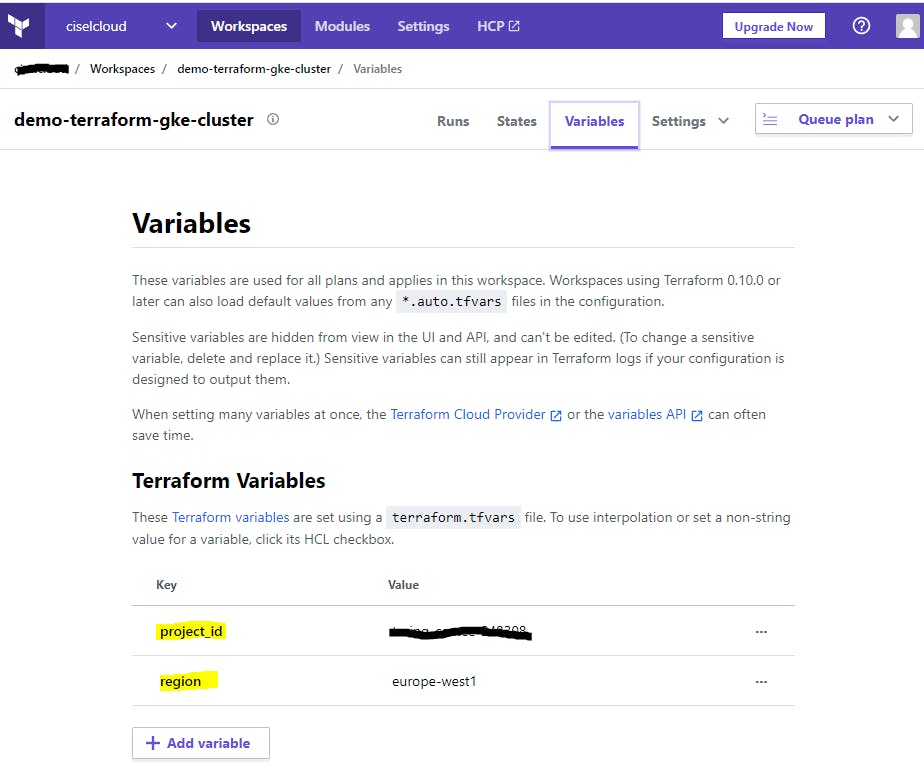
OK we are good to go, you can now deploy your GKE cluster with terraform cloud. As your terraform workspace is linked to a VCS, when you update files, it will automatically trigger a terraform plan and ask you to confirm & apply the change.
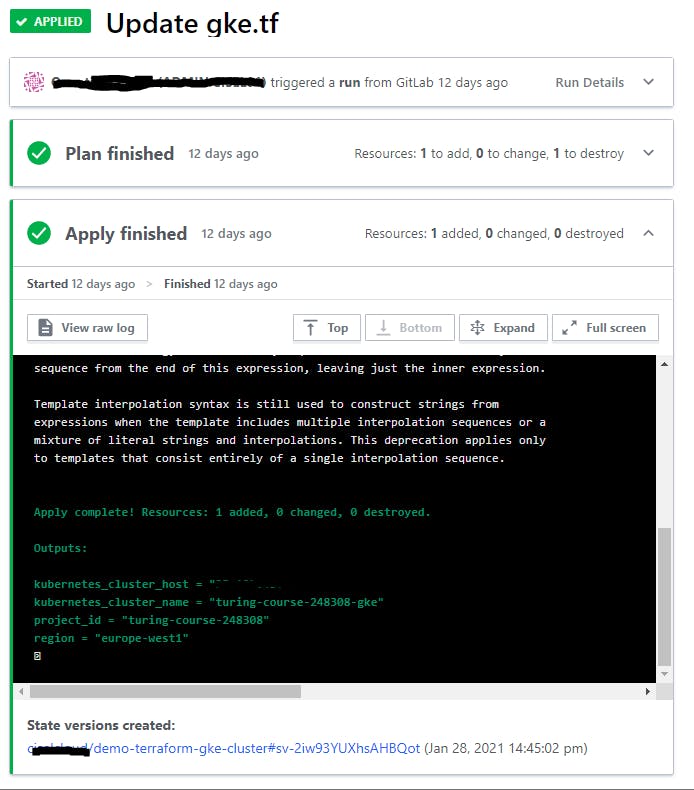
You can also trigger a plan manually by queuing it like in the screen below.
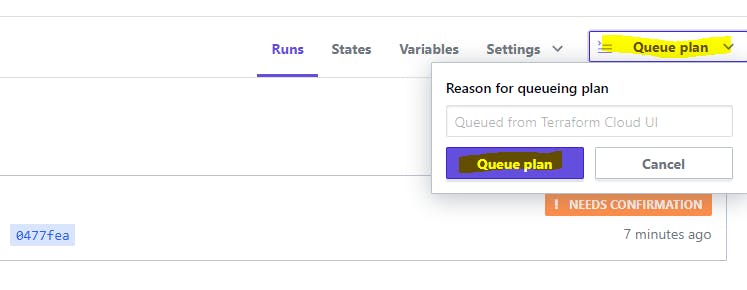
You can play with your workspace settings in order to trigger a plan without confirmation or maybe to trigger it only when some specific files are modified. There is some fine-tuning to do!
Feel free to ask questions in the comments section below.
cisel.ch ```